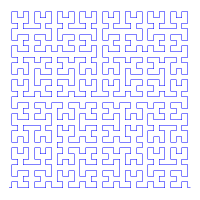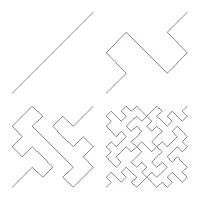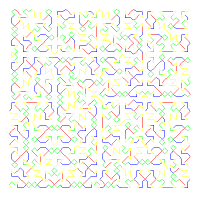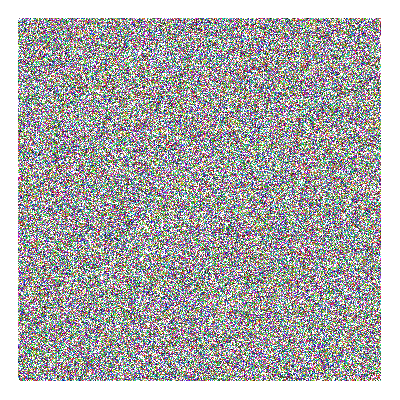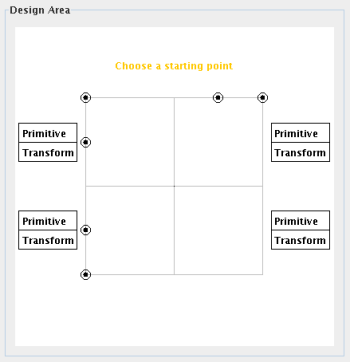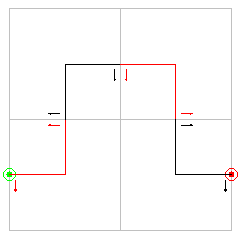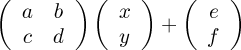IFS
Peano
What is IFS Peano?
IFS Peano is a program for creating cool graphics like the ones you
see above. Though you don't need to know it in order to use
the program, the cool graphics it produces are actually space-filling
curves defined by iterated
function systems (IFSs). That's where it gets the "IFS" part
of its name.
How do you use IFS Peano?
- Basic Usage
- The Design Area
- Other Features
- Tips
- Getting Creative
- The Hilbert Curve
1. Basic usage
a. The Design Area
When the applet starts up, you should see a square design
area. That square is where you will design the template for your
space-filling curve. This diagram steps you through a basic
construction.
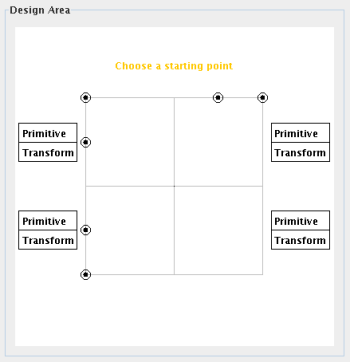 |
- Choose
a starting point:
The six circles you see are the six possible starting points. Simply
click one to move on to the next step. The starting point you select
will turn green.
- Choose
an ending point:
The green circle is the starting point. One or more other circles will
appear. Click on one of these other
circles to select an ending point. The template will then be filled in
with four primitives connecting the starting point to the ending point.
- Completion:
Complete the construction of the space-filling curve by clicking one of
the "Completion" buttons (to the right of the design area).
- Efficient
vs Random:
The efficient completion button will always construct the same curve
for any given template. The random button will generate a random curve
each time it is clicked.
|
The preview area will show an approximation of the
space-filling curve. When you want a further look at what you see in
the preview area, click on the "Render Fractal" button. This will bring
up a dialog box
that allows you to create a larger, more colorful, and more or less
detailed version of your space-filling curve. The seeded deterministic
method yields the most interesting results.
Hilbert.pifs was created with the seeded deterministic method
using
a single color. Peano-like.pifs is a poster (showing 4 consecutive
steps of the curve creation) created with the seeded deterministic
method using a single color. Random1.pifs was created with the seeded
deterministic method using one color per map. Random2.pifs was created
using the Random render method. In fact, all space-filling curves
rendered using the single color, one color per map, or random render
methods will just be squares. This shows that the attractor of the IFS
(the space-filling curve) really does fill a square!
b. Other Features
Clicking the "Directed" (or "Undirected") button toggles the
design
area between primitive shapes with arrow heads (directed) and primitive
shapes with no arrow heads (undirected). Directed primitives will
produce directed space-filling curves, and undirected primitives will
produce undirected space-filling curves.
Clicking the "Previous Phase" button brings you back to the
endpoint selection phase of the process.
Clicking the "Primitive" button in the design area will cycle
the
primitive shape closest to the button. There are 13 directed and 9
undirected primitives.
Clicking the "Transform" button in the design area will cycle
the
transformation (rotation and reflection) of the primitive shape closest
to the button. There are 8 transformations.
2. Tips
a. Getting
Creative
The automatically generated templates are nice, but they are
not the
be-all end-all of template generation. As noted above, when the ending
point is selected, a random path from start to end is automatically
filled in. You don't have to be content with just this one, though. You
can always click the "Previous Phase" button, and then reselect the
ending point. This will generate another random template.
You don't have to be content with that, either, though. You
can use
the "Primitive" and "Transform" buttons to manually create any one of
the 518 possible template paths! A valid template meets the following
four conditions.
- It touches the starting point and the ending point. For a
directed template, the arrows must point from the start to the end.
- It is a continuous path (doesn't have any breaks).
- It has matching creeps between primitives (creeps point in
the
same direction). The creeps are shown by small arrows near the ends of
some of the primitives. An end with no creep must match up with another
end with no creep.
- If it has creeps at the starting and ending points, those
creeps
point toward corners of the design area (away from the two
lines
going through the center of the design area, the axes).
But don't worry about trying to memorize all that! As you build the
template, progress messages are shown just below the instructions in
the design area. They will let you know if there is anything wrong with
your template.
b. The Hilbert
Curve
In 1891, David Hilbert wrote a paper describing the first
non-intersecting space-filling curve. Hilbert.pifs (above) shows one of
the steps of its construction. To recreate the Hilbert Curve, build the
template below using the "Primitive" and "Transform" buttons in the
design area. Then click the "Efficient Completion" button.
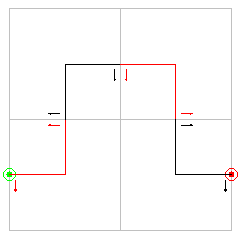
What are .pifs files?
The .pifsfiles
hold
all the information about a given template and the Iterated Function
System used to create the image in the preview area. There are seven
types of lines that will appear in .pifs files.
Phase:
Describes which phase of the building process the template is in.
Endpoints:
The coordinates of the endpoints of the template.
Level1:
Describes the four pieces of the template, and whether the template is
directed or not.
Matrix IFS:
The size of the Iterated Function System matrix.
IFS: The
beginning of a IFS in
the IFS Matrix. Note that many of these IFSs will be empty (no
AffineMaps between them and the next IFS: line)!
AffineMap:
Holds the six parameters (a,b,c,d,e,f)
of the affine map
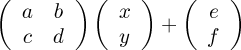
Seed: Describes the
starting shape (iteration 0) of the space-filling curve.
This page is hosted by