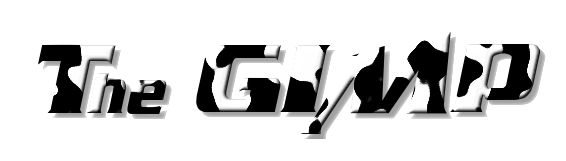
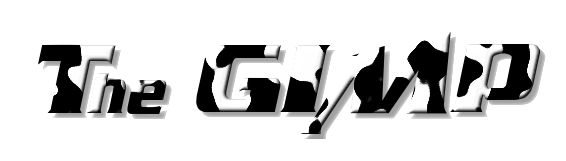
The cow-spotted title above was created with the GIMP in just a few short steps. From the main GIMP menu, choose Xtns --> Script-Fu --> Logos --> Bovination... All the defaults were chosen except the font. Air Millhouse Italic was used (get the font FREE at http://www.grsites.com/archive/fonts/).

To make the background transparent, the background layer was deleted. From the image's menu, choose Dialogs --> Layers. This will pop up the Layers dialog box. Select the Background layer, and click the Delete layer icon in the bottom right corner.

Of course unlimited other titles can be created by a similar process. Just choose a different logo type and download a different font!
Let's say you get a screenshot (by the way, this can be done by selecting File --> Acquire --> Screenshot... from the GIMP's main menu) of a cool Peano curve you have just created using IFS Peano, like the one below.
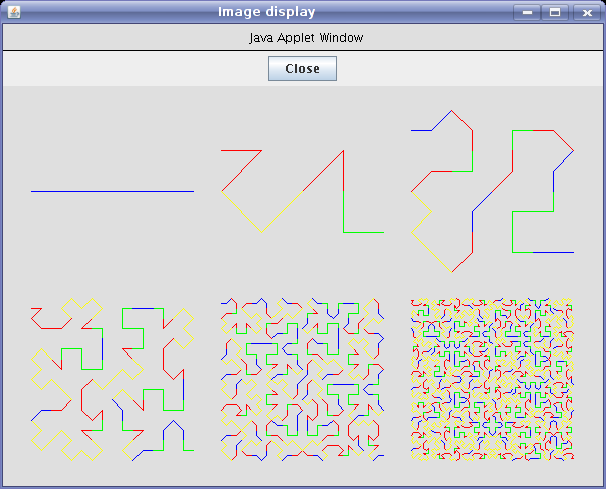
Use the GIMP's rectangular selection tool  to select the part you want to keep. Then select Edit --> Copy
(or hit Ctrl-C).
Then select Edit
--> Paste as New. You should get a new graphic that
looks something like
to select the part you want to keep. Then select Edit --> Copy
(or hit Ctrl-C).
Then select Edit
--> Paste as New. You should get a new graphic that
looks something like
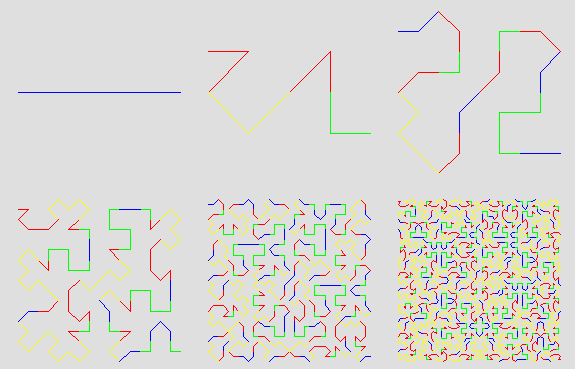
Now to make the background transparent... select the color
picker tool  . Click on the background (gray part) of the
image. You should get a dialog box something like this:
. Click on the background (gray part) of the
image. You should get a dialog box something like this:
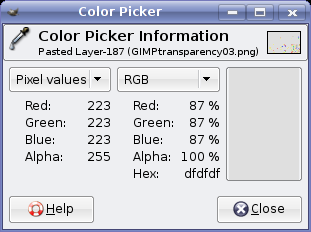
Keep this window open. The important part is the Hex code next to the word Hex:. Now, select Layer --> Transparency --> Color to Alpha... from the image's menu. Click on the color strip next to the word From:. In the HTML notation box of the ensuing dialog, type the Hex code (in this case, dfdfdf) and hit the OK button.
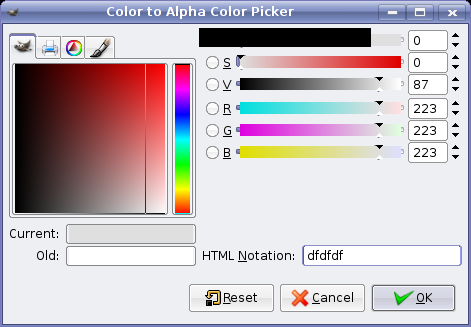
Finally, click the OK button of the Color to Alpha dialog box. Presto!
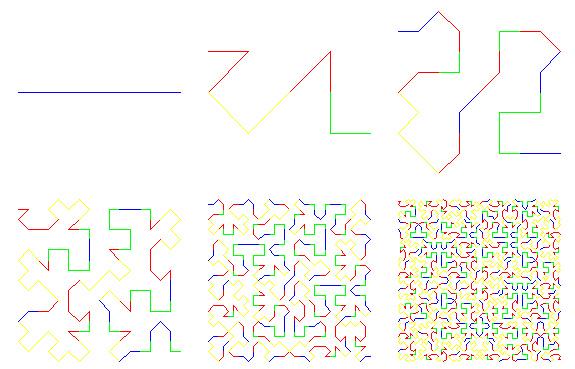
The GIMP has numerous options for fancying even the drabbest of graphics. And when you start with a fractal, the effects are even more impressive. For example, take the somewhat flat fractal on the left (made with IFS Linear).
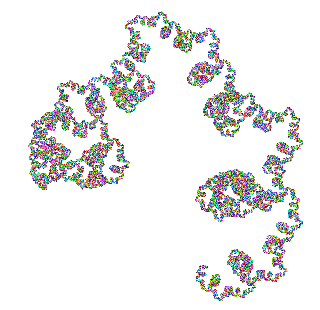 |
==> Filters --> Distorts --> Emboss... with the default values ==> |
|
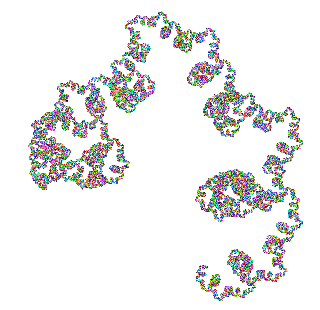 |
==> Filters --> Map --> Bump Map... with the default values ==> |
|
The fern on the IFS Freestyle information page was a flat fern made 3D using a Bump Map, too.
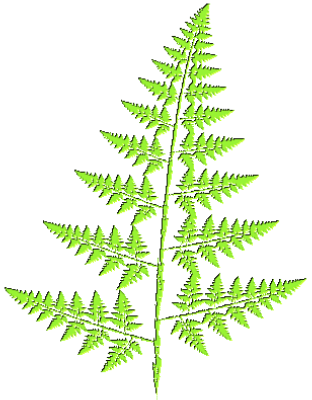
The GIMP provides a nearly endless supply of graphics effects that can be applied to your images. For example, Script-Fu --> Shadow --> Drop Shadow...
|
|
==> ==> |
|
and Filters --> Light Effects --> FlareFX... that created the light rays in the upper right corner of the lightning image of the IFS Linear information page.
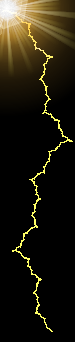
Whatever effect you are trying to achieve, the GIMP is likely to provide a way to get there. Just poke through the Script-Fu and Filters menus to see what it can do.