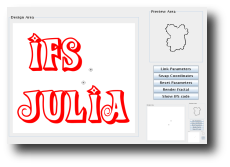IFS
Julia
What is IFS Julia?
IFS Julia is a program for creating cool graphics like the
ones you
see above. Though you don't need to know it in order to use
the program, the cool graphics it produces are actually iterated
function system (IFS) fractals. That's where it gets the
"IFS"
part of its name. More precisely, IFS Julia is designed to make it very
easy to generate Julia Sets and some cool variants. That's where it
gets the "Julia" part of its name.
How do you use IFS Julia?
- Basic Usage
- Transformation circles
- Rendering
- Tips
- Julia Sets
- Location
1. Basic usage
a. Transformation
circles
When the applet starts up, you should see a circle in the
design
area. Well, that circle is actually two circles, one right on top of
the other. No time like the present to experiment a little. Grab one of
the circles with the mouse and drag it. Watch
the preview change as you move it around! You can also grab the other
one and drag it around.
Click the "Link Parameters" button. This makes it look like
you only
have one circle again. But just like when the program starts up, there
are still two. They just lie one on top of the other. As long as they
remain link, you can drag them around together.
Notice that the "Link Parameters" button became an "Unlink
Parameters" button when you clicked it. Clicking the "Unlink
Parameters" button will again allow you to drag the two circles around
separately.
When the two circles are separate, you may also like to click
the
"Swap Coordinates" button. One of the circles represents a "positive"
transformation, and the other represents a "negative" transformation.
When you click the "Swap Coordinates" button, they swap roles.
Clicking the "Reset Parameters" button resets the two circles
so
they are again at the center of the design area, one on top of the
other. It's sort of a "start over" button.
b. Rendering
When you like what you see in the preview area, you might want
to
click on the "Render Fractal" button. This will bring up a dialog box
that allows you to create a larger, more colorful version of your
fractal! Island was rendered using the Random method; Swirl was
rendered with the single color method; Julia was
rendered with the one color per map method; and Beetle was rendered
with the deterministic method. Feel free to try them all, but be
careful with the deterministic method. It's not a mistake that the
number of iterations is small. It takes a long time to do each
iteration, and not very many are needed to create interesting
renderings.
2. Tips
a. Julia Sets
You can make classic Julia Sets by clicking the "Link
Parameters"
button. As long as the two circles are on top of one another, you are
making a classic Julia Set.
b. Location
The best images seem to be created when the two circles are
near one another.
What are .jifs files?
The .jifs
files hold
the mathematical description of your IFS fractal! It may or may not
interest you, but this is how IFS Freestyle sees the shapes in the
design area. Also, if you download the stand-alone
version, you will get save and open buttons so you can save
and retrieve your work. The .jifs
file is what is saved and read during these operations. A line like
Julia:-1.458647e+00,-1.408521e+00,false
is the mathematical description for the complex number mapping

where the plus or minus is
chosen
according to whether or not the last parameter is "true" or "false."
True means positive and false means negative. Just click the "Show IFS
Code" button to see what would be the contents of the .jifs file if
you could save it.
This page is hosted by